LeadsNavi and Your CRM Data
By integrating HubSpot with LeadsNavi, you can choose to push the LeadsNavi data we have about each connected company or contact directly into your CRM.
Your CRM data is your proprietary information. You have complete control over your HubSpot integration setup and can select automatic or manual connection.
You can directly transfer company details from LeadsNavi into your CRM.
Please note: You will need to be a HubSpot Admin (or at least have write, read, update, append, and append to) privileges for the account you want to connect to LeadsNavi. Your user rights should not be limited by any field level or record security, or by any validation rule in your HubSpot.
STEP 1: Log in to LeadsNavi. If you don't have a LeadsNavi account, please sign up first.
STEP 2: Navigate to your account settings by clicking on the profile photo at the top right of the app.
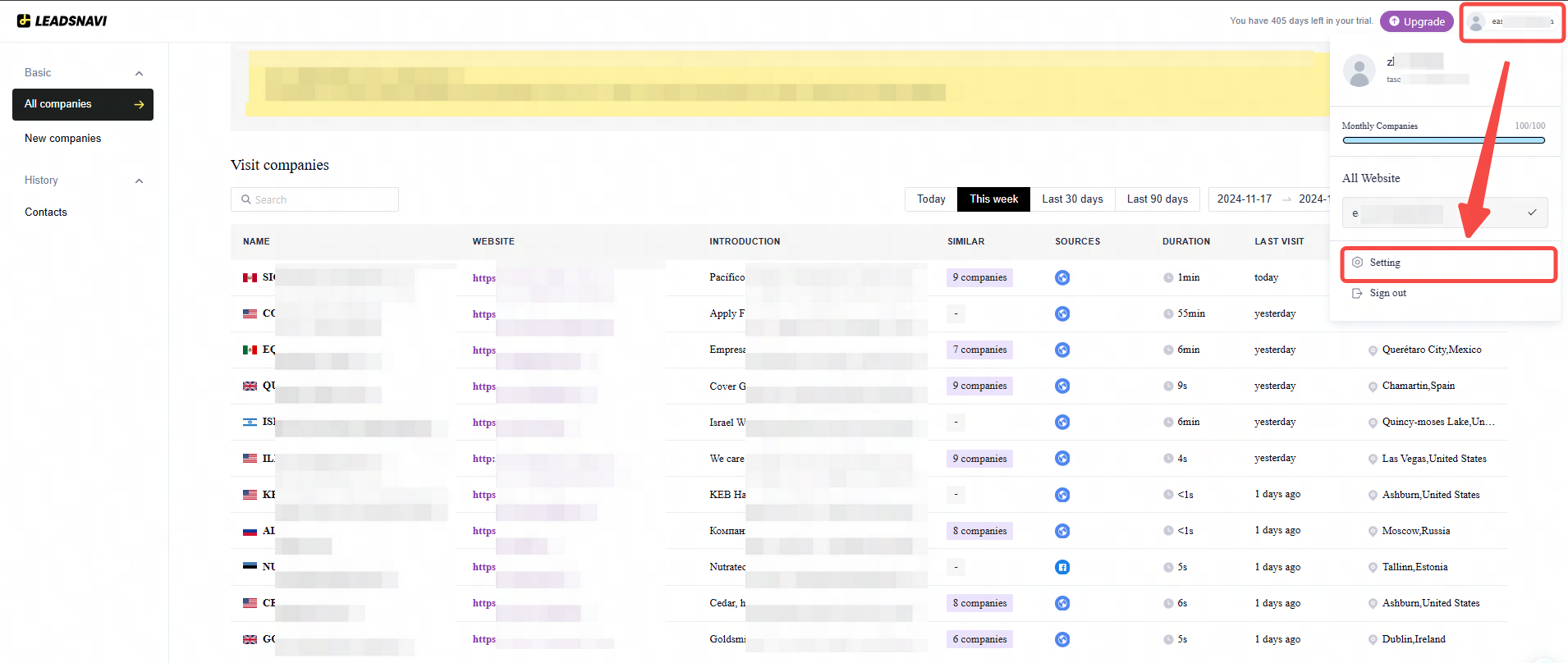
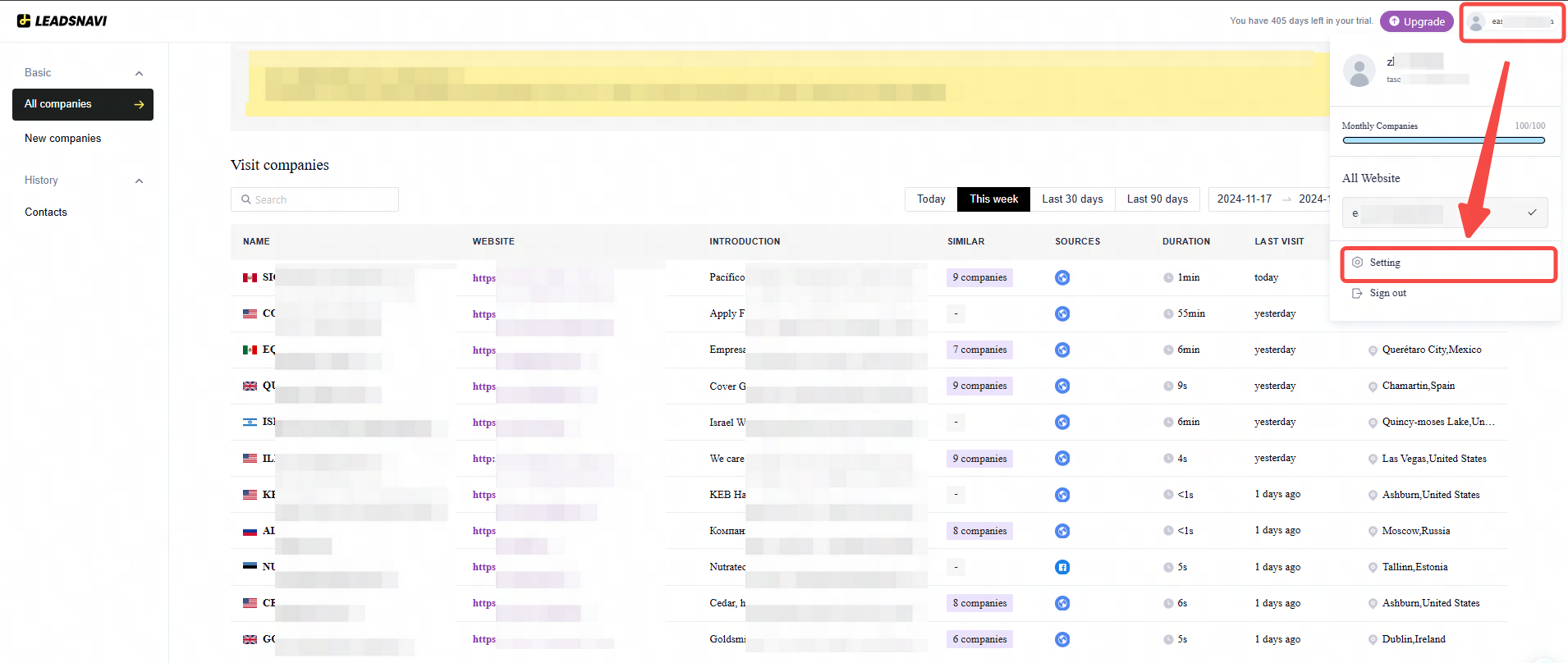
STEP 3: Chose HubSpot under the integrations heading. Click Connect with HubSpot.
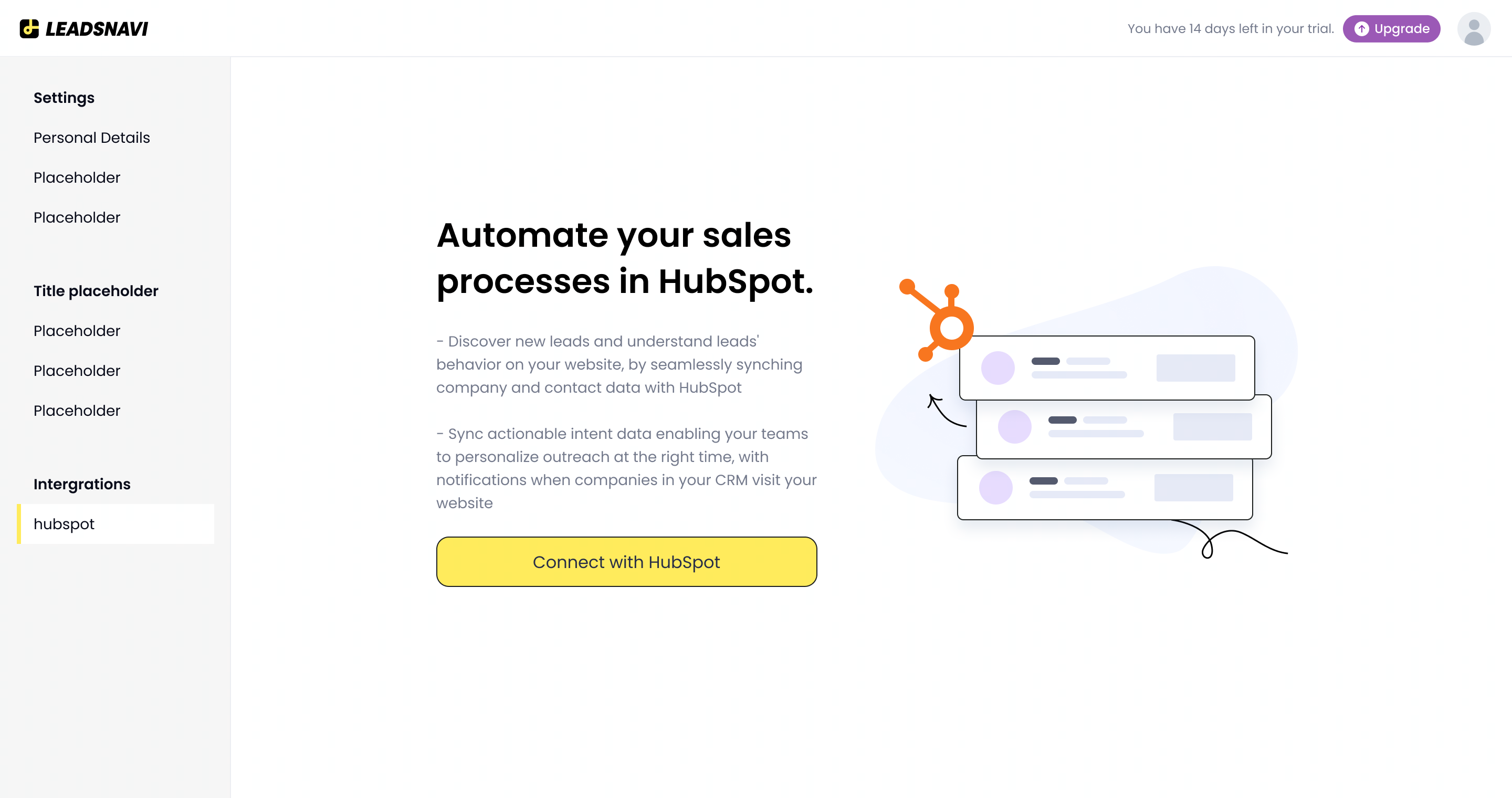
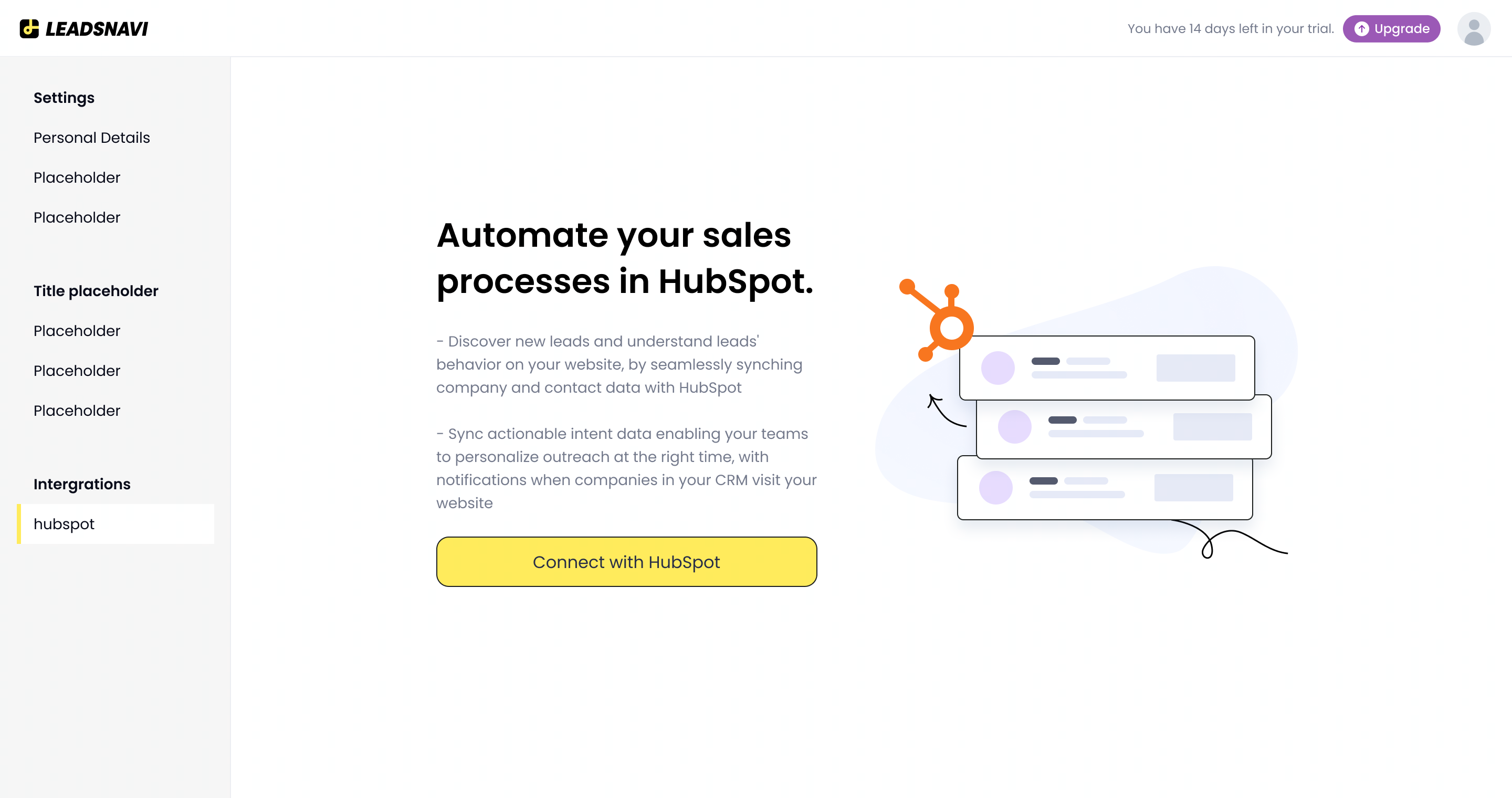
STEP 4: You will be taken to our HubSpot integrations page.
STEP 5: Login to HubSpot and choose the Company you wish to connect to. Follow the remaining steps from HubSpot.
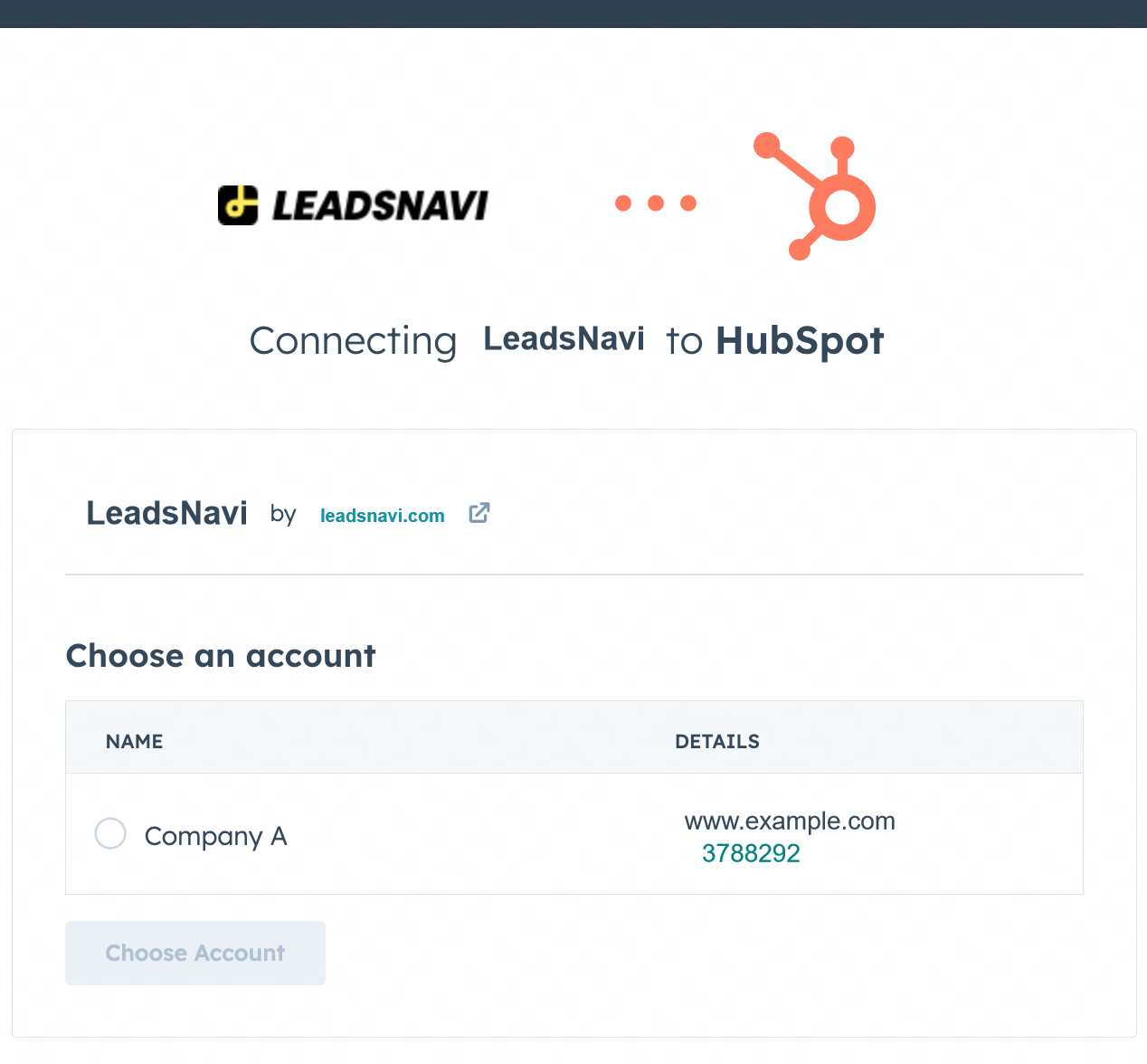
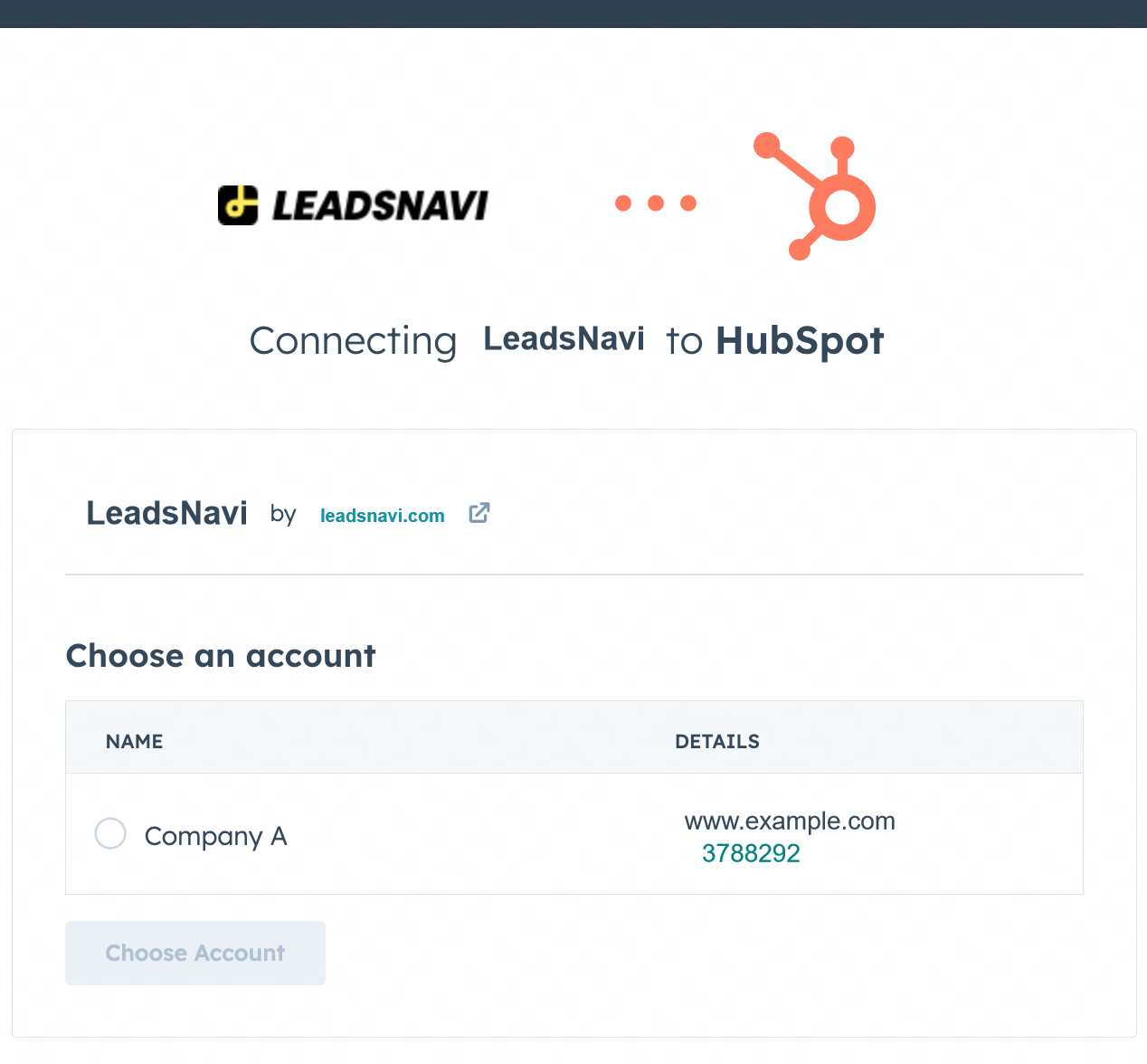
STEP 6: After completing these steps, your account will start to sync. Your initial sync can take several hours. The larger the account, the longer it will take.
STEP 7: Once the sync is completed, you can see the screen indicating that a connection has been successfully built. If you do not see Connected, please click Erros to see what's going on.
STEP 8: Congratulations! You've successfully integrated HubSpot with LeadsNavi.
Where Can I See My LeadsNavi Data in HubSpot?
View Synced Companies in HubSpot
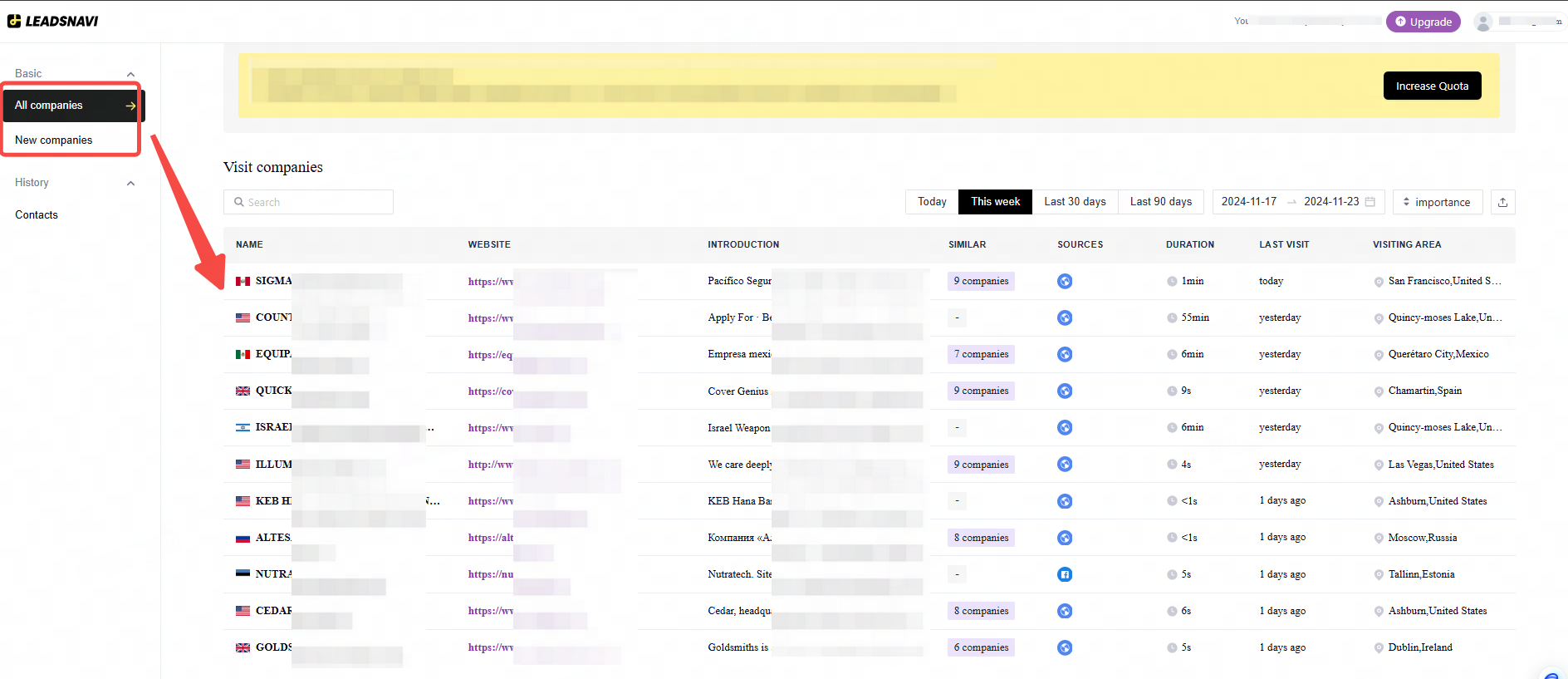
After Connect your LeadsNavi account with HubSpot, choose the company in LeasNavi you want to connect to hubspot and navigate to All companies or New companies to find company details.
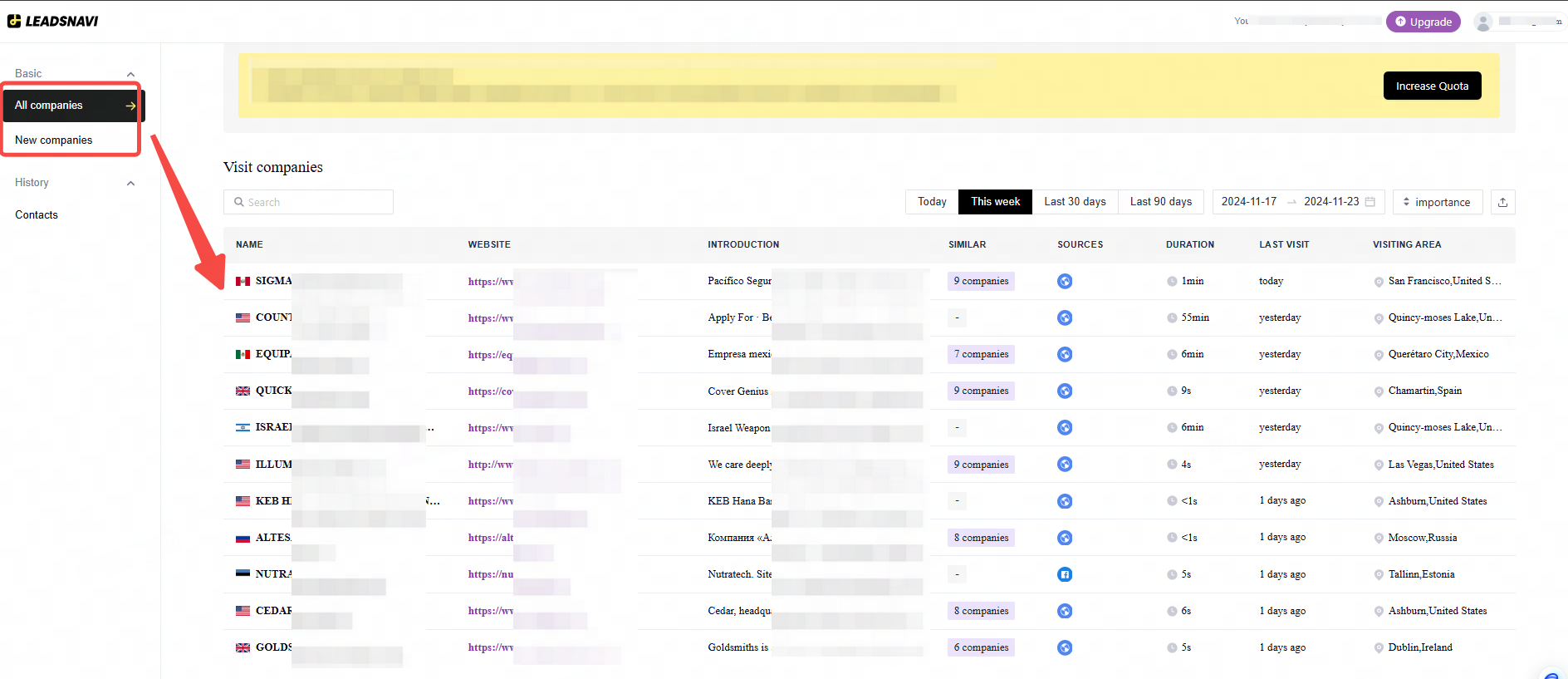
Then cilck Connect button to send the company to your hubspot account. 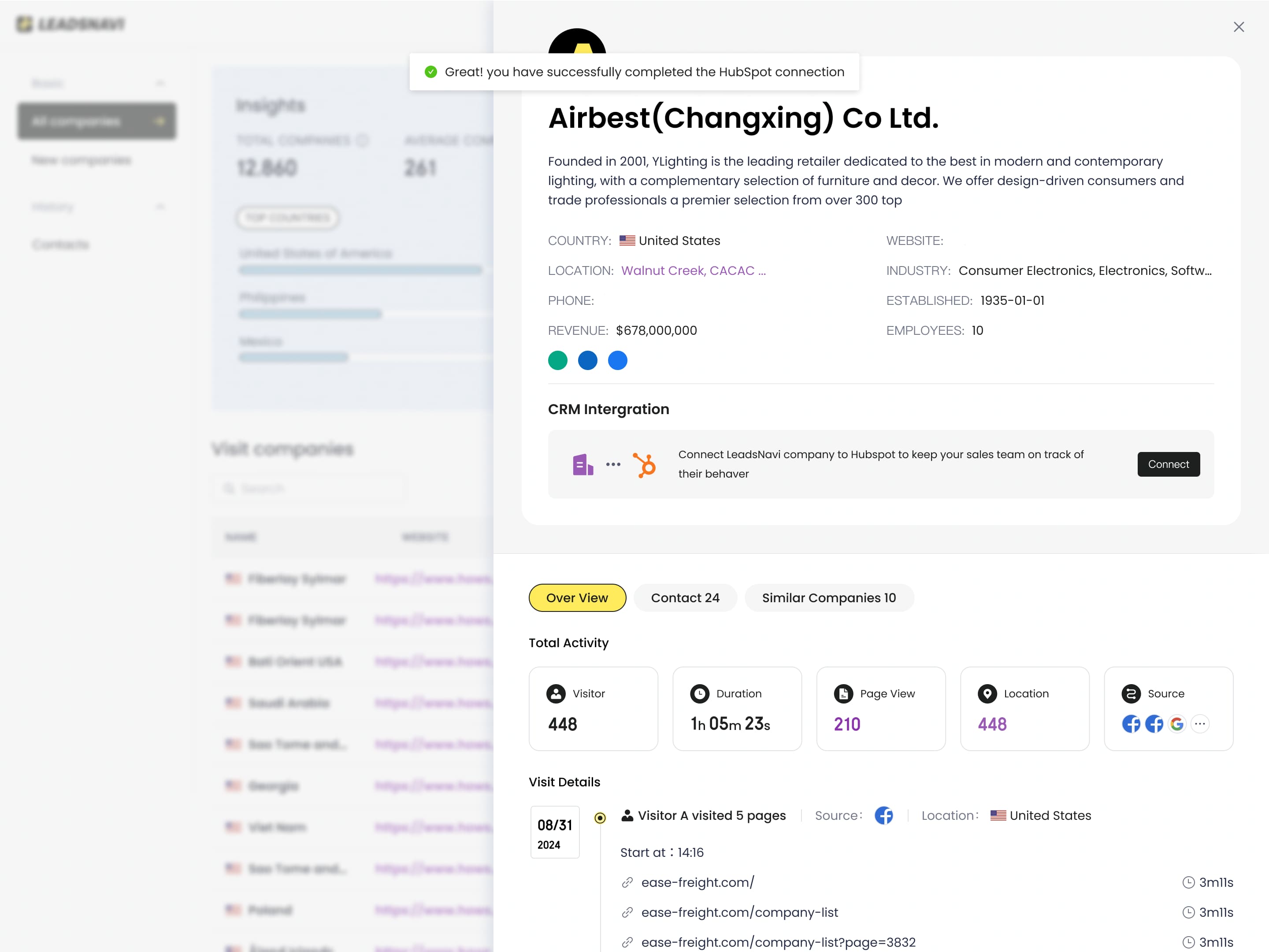
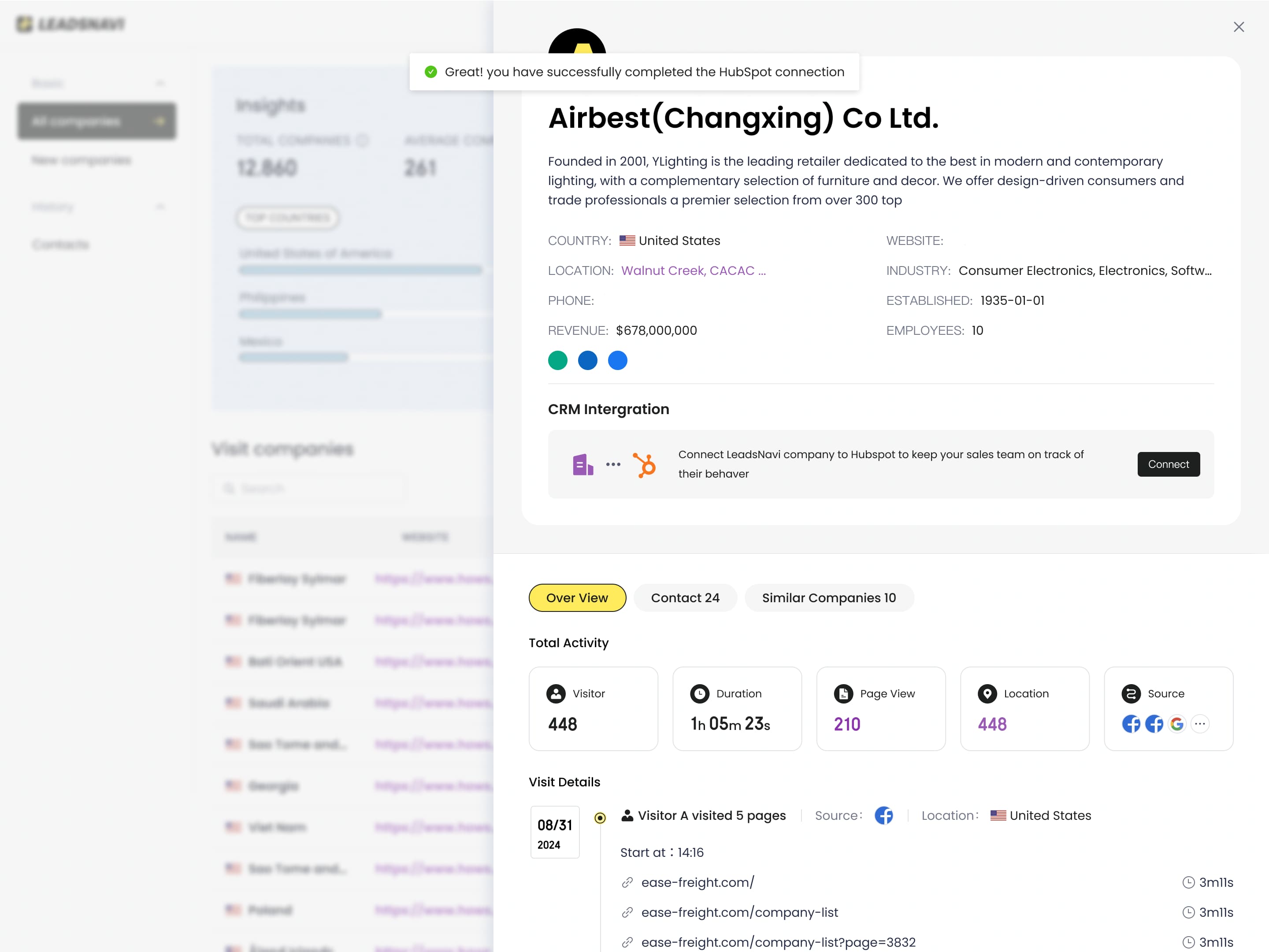
When you sync a company from LeadsNavi to HubSpot, it will appear in the company section within HubSpot. 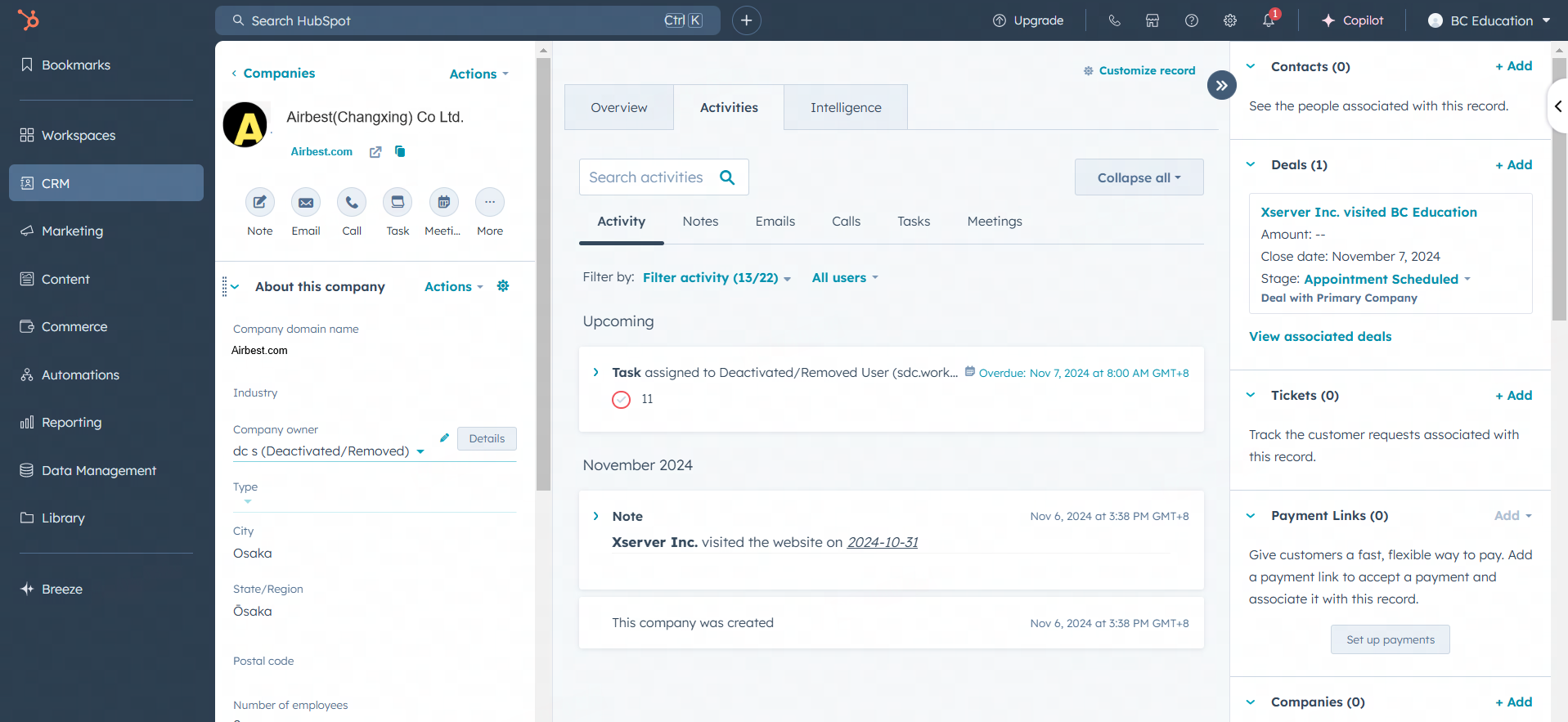
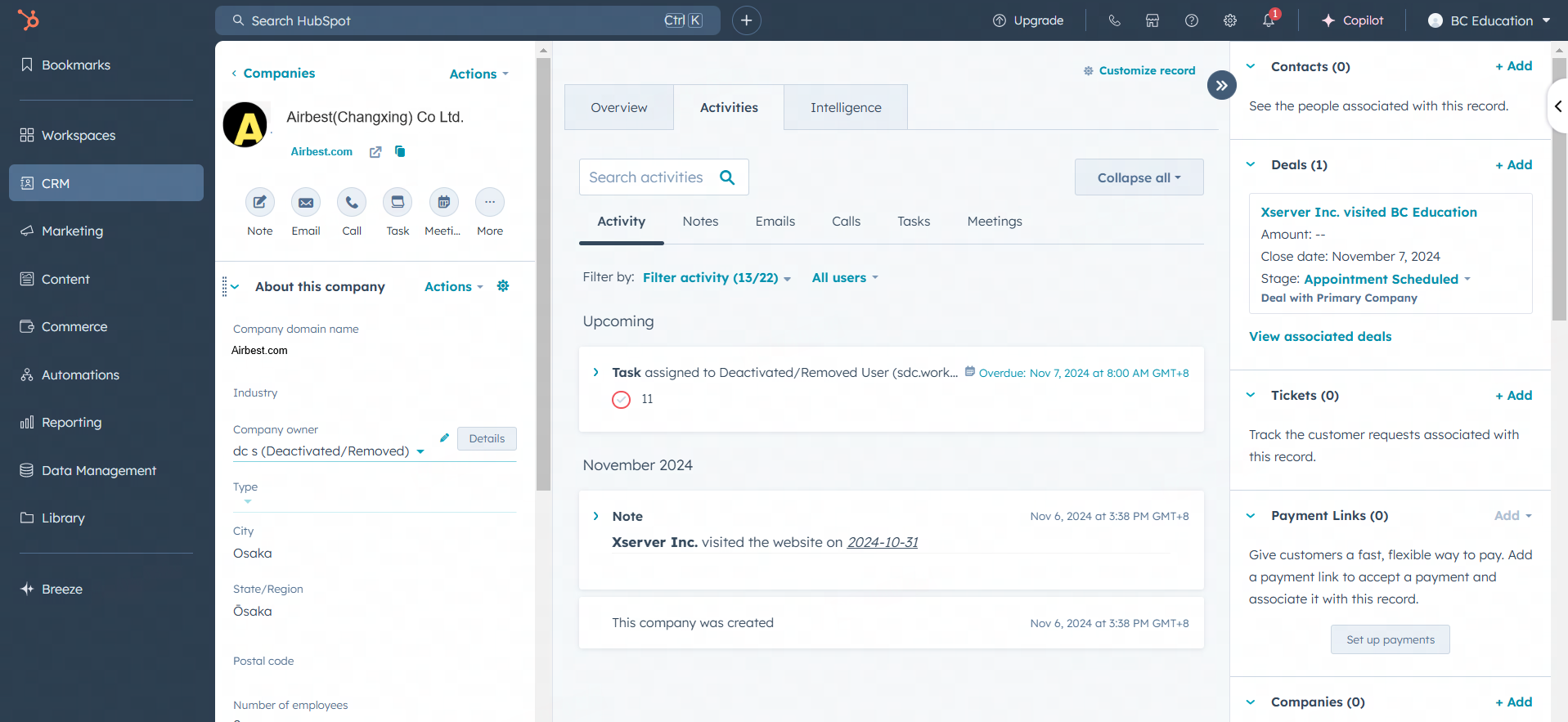
How Do I Remove the HubSpot Integration?
Removing the integration is easy. Click disconnect to remove the integration and uninstall the application from your HubSpot account. 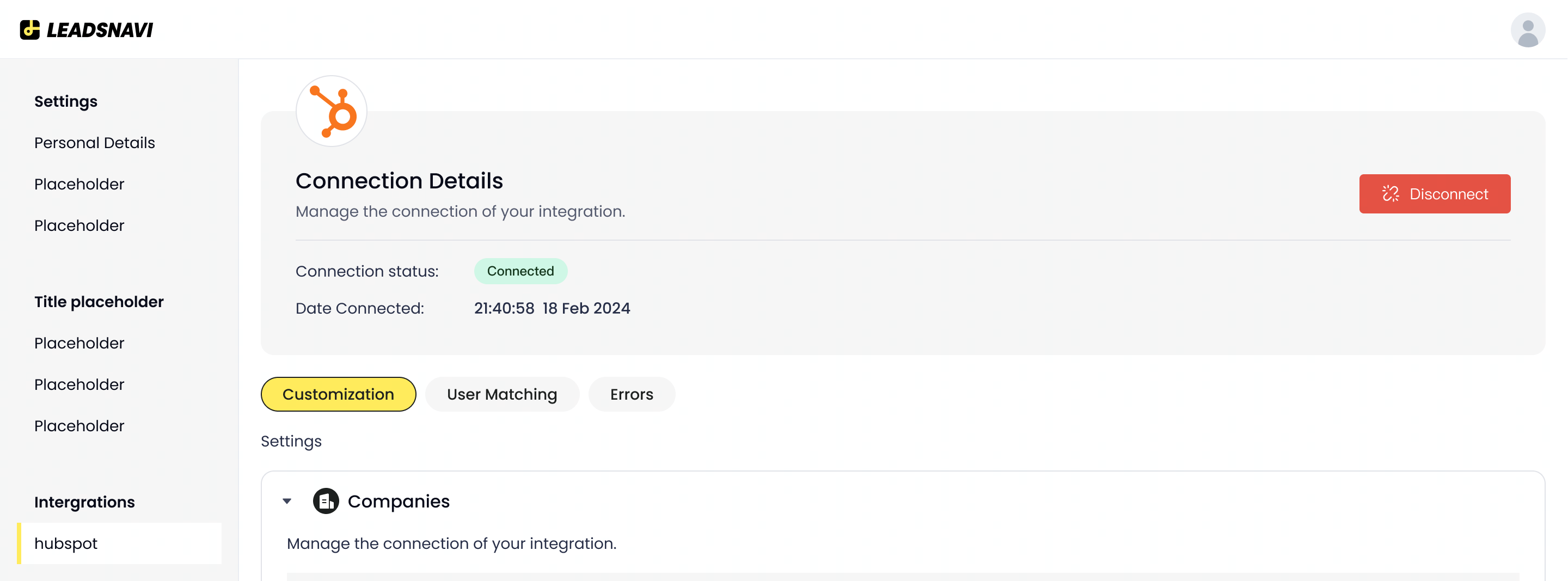
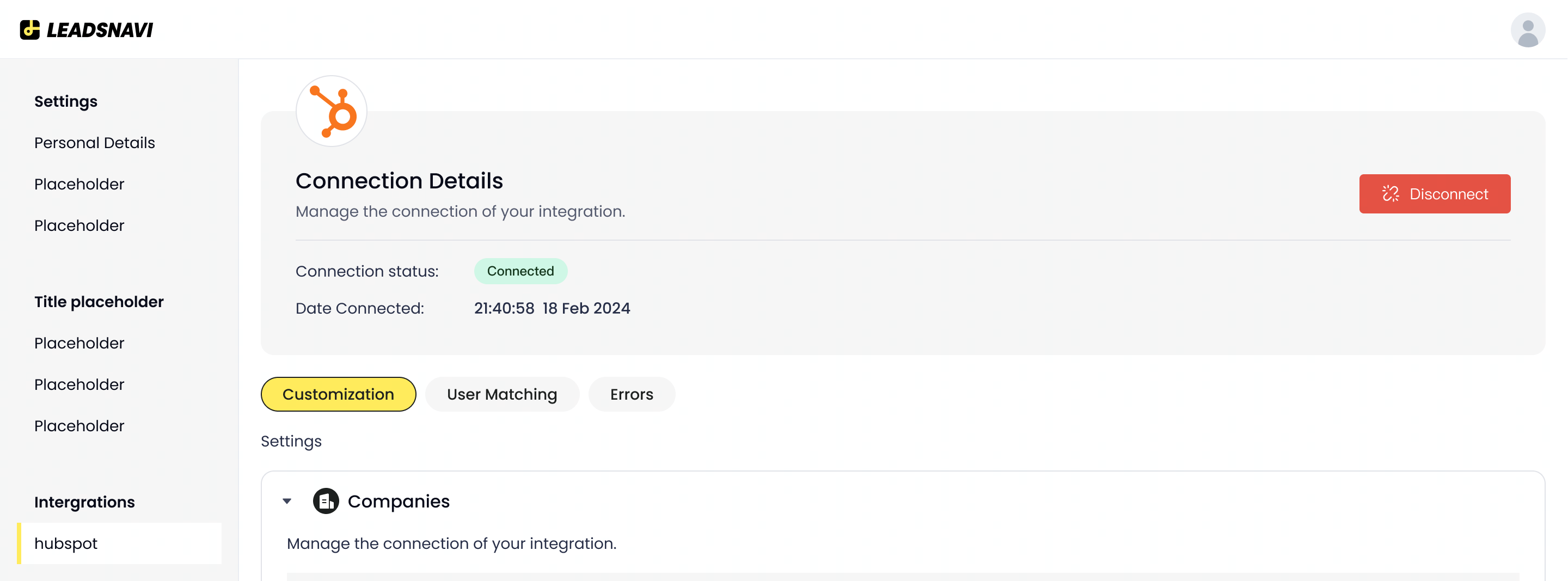
My Admin User Has Changed, What Should I Do?
Choose another user who is both an admin of HubSpot and preferably LeadsNavi. You can then remove the HubSpot user who is not longer with your company and reconnect the LeadsNavi HubSpot integration.
Questions, comments, feedback? Please let us know by contacting our support team via the chat or by sending us an email at support@leadsnavi.com.